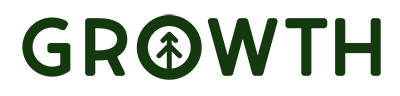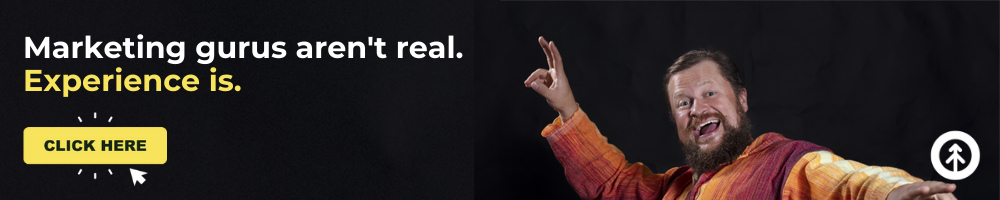Asana + Slack Hacks for Improving Team Workflows
Updated March 25, 2022
If your workflow solution involves Asana + Slack, and you’ve ever wished you didn’t have to create a post in Slack every time you want to tell your team you’ve wrapped up a task, this article is for you.
Our Automation Engineer, Chris Bialek, found a hack for us that speaks directly to this (because that’s his superpower), and we’re excited to share it with all you work-from-homers, Slackers, and Asana evangelists (like us!).
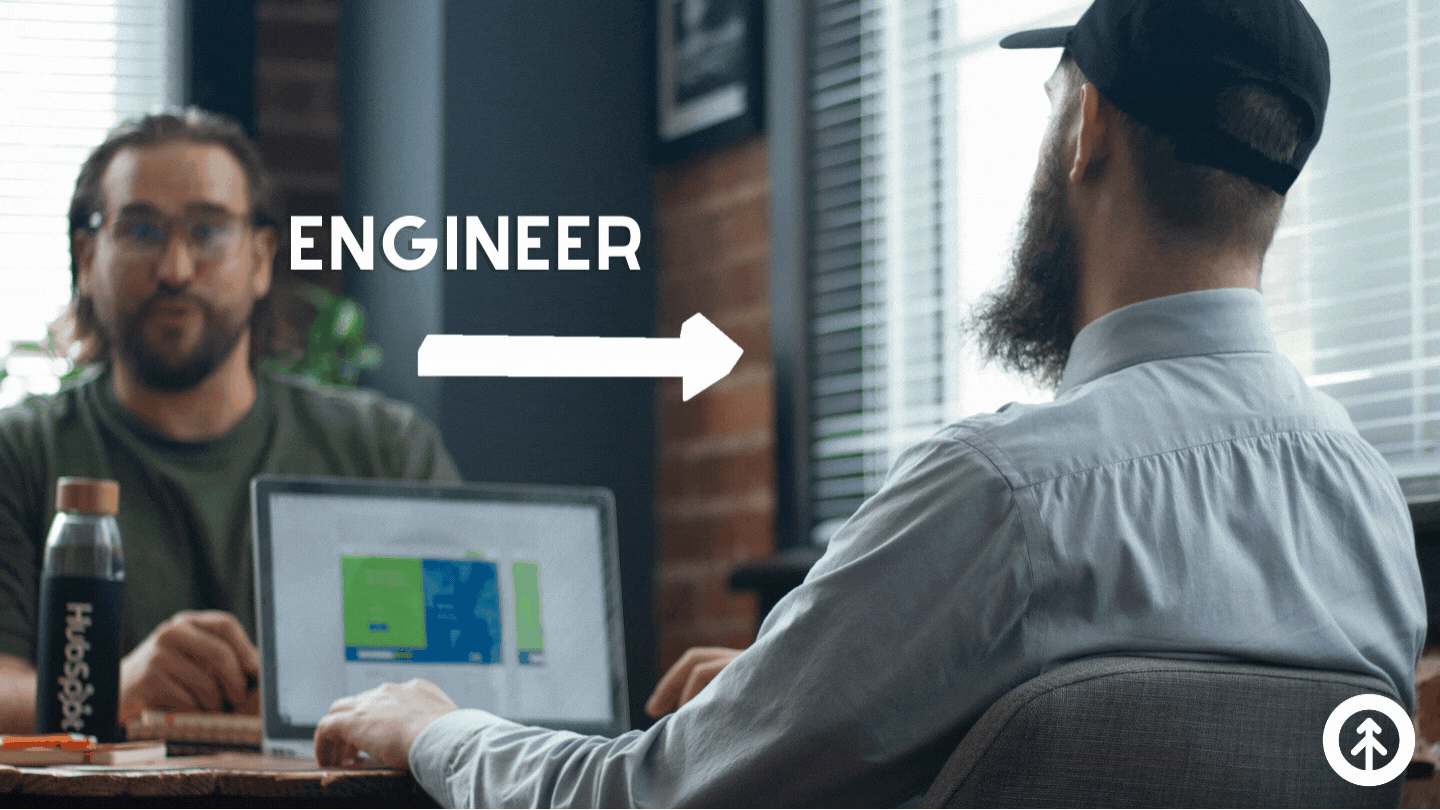
The Steps!
1. Link your Asana app to your Slack app
If you need help linking these two powerhouse applications, check out this article in Slack’s help center.
We can pinky swear you won’t get a gazillion Slack notifications because we’re going to show you exactly how to set up custom rules so that only specific actions that you choose in Asana trigger notifications in Slack for your team.
2. Create a team project in Asana
If you’re new to Asana, check out our blog posts here and here where we show you how Asana works to keep the Growth team growing together even though our remote team is far apart on the map.
3. Create a Slack channel for your Asana project
Don’t forget to add everyone who’s working on the project with you.
4. Create a custom rule in Asana for your project
- Open the project you just created in Asana.
- Locate and click the customize tab at the top right portion of your screen.
- Scroll down until you see RULES within the slide out on the right.
- Click “+ Add Rule.”
- Choose “Custom Rule” from the available options.
- Click “Create Custom Rule.”
- Create a name for the rule at the top of the screen below the trigger.
Pro Tip: We name our rules according to the project name + the Asana status. In this case, “Task Stage: In Review Slack Notification.” How much meta is THAT?
- Press the “Choose a Trigger” button which will open a menu to the right.
- From the menu, choose “Approval Stage.” In our case here, we chose “Ready for Review.”
- Press the “Choose an Action” button and, on the right, you’ll see multiple options.
- Scroll through the options until you see “Send Channel Message.” Choose this option.
This will allow you to write a custom message that will be automatically delivered to the Slack channel when the project task is triggered by you.

Your project manager and account manager (and your project collaborators) can now be alerted in Slack when you change the task status in Asana. Your message can say something like “task stage has been moved to ‘in review’.”
6. Create a Slack rule
Since you chose to send a message, you’ll now see the “Create Rule” button at the bottom left side of your screen. Press “Create Rule.”
If everything is working correctly, you’ll get a notification in Slack and Asana that you’ve updated the rule.
Test your new rule by creating a sample task, and moving the approval stage to the corresponding trigger stage change in Asana.
BAM! Look at that! One less thing to do!
Now you can focus that big brain on real brain work that serves your clients. That’s the beauty of automation!
Thanks, Chris B!
The experts at Growth are absolutely brimming with hacks for helping teams work smarter because it’s how WE work for our clients and for each other.
Need a little advice? Set up a meeting with us! We’re good eggs.
Explore More Insights: Related Blog Posts
-
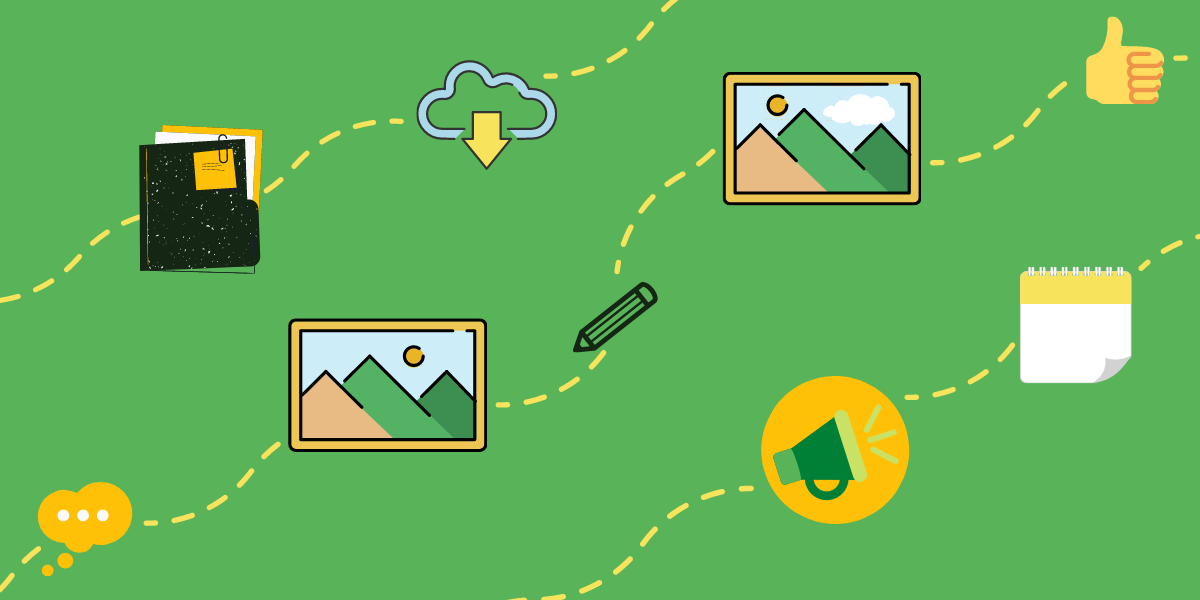 SlackApr 14, 2021
SlackApr 14, 2021 Katrina Horne
Katrina HorneCommunicating + Collaborating Better with Slack
(last updated May 20, 2022) Slack professes its platform to be the future of business communication, and we...
-
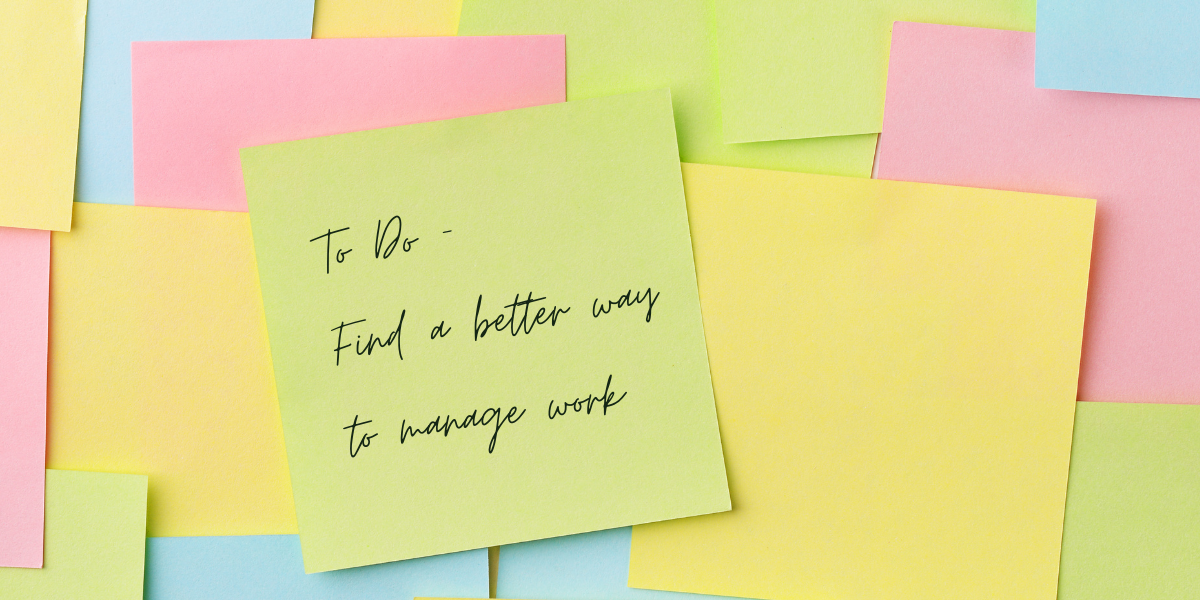 Team BuildingApr 23, 2021
Team BuildingApr 23, 2021 Katrina Horne
Katrina HorneUsing Project Management Tools to Work Better Together
(last updated April 6, 2022) Post-it notes, whiteboards, and spreadsheets can only take your business so far,...
-
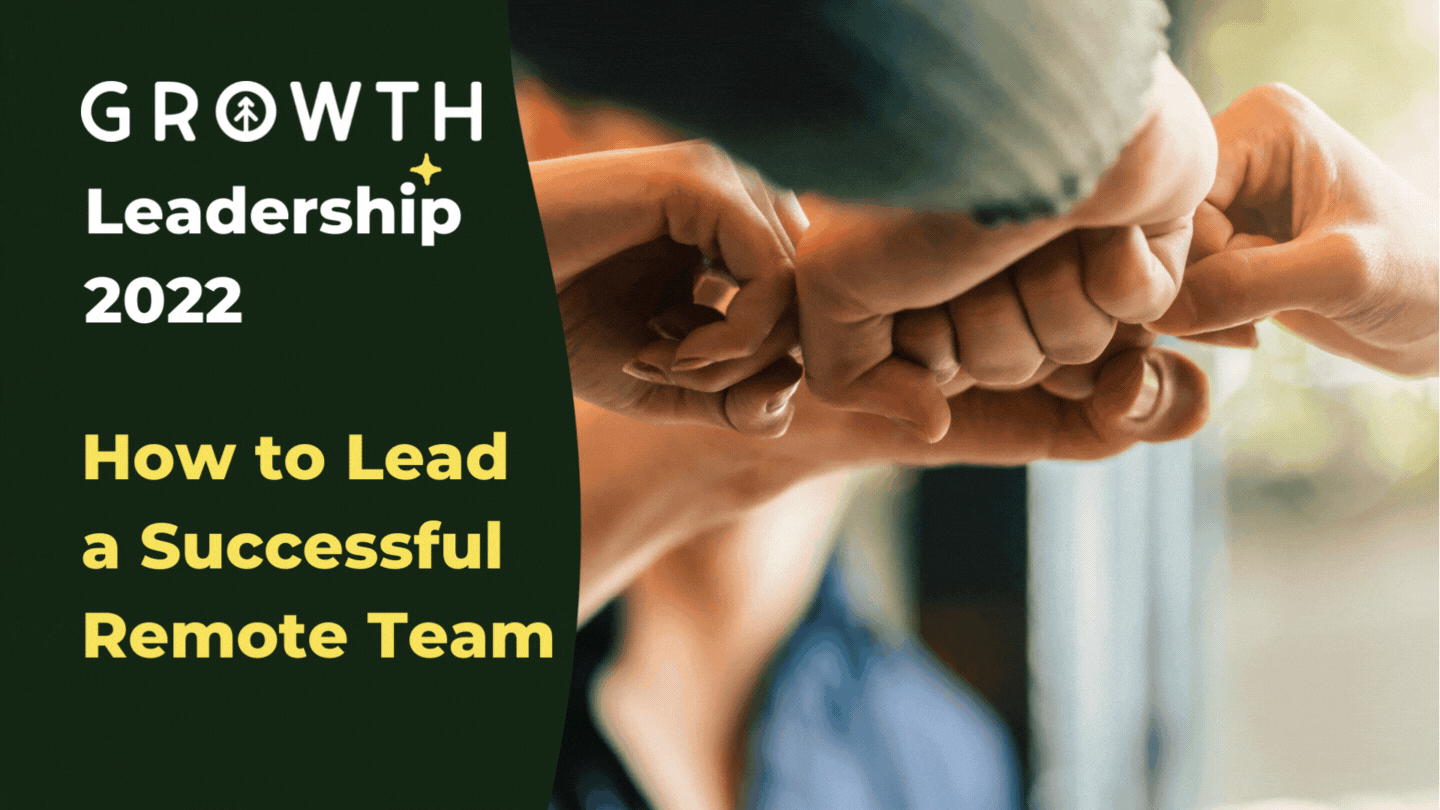 LeadershipOct 17, 2022
LeadershipOct 17, 2022 Growth Marketing Firm
Growth Marketing Firm7 Tips for Leading a Successful Remote Team
74% of U.S. companies are using (or plan to use) a hybrid work model permanently, with 55% of employees...
-
 HubSpotSep 23, 2021
HubSpotSep 23, 2021 Growth Marketing Firm
Growth Marketing FirmBest Practice Tech Stack for Nonprofits
Growth Marketing Firm · Best Practice Tech Stack For Nonprofits (last updated 8/9/2022) As amazing as...
-
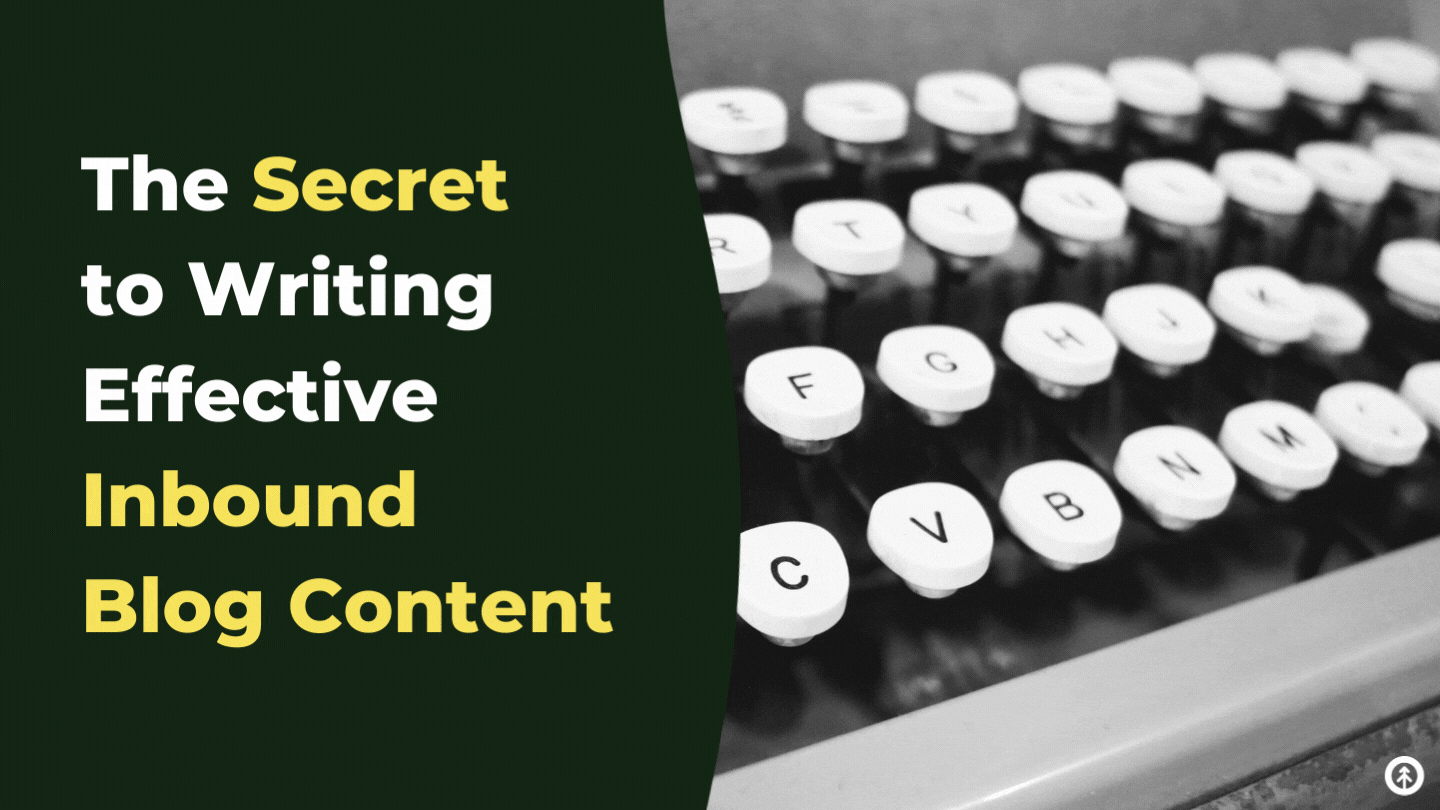 Inbound MarketingAug 24, 2021
Inbound MarketingAug 24, 2021 Growth Marketing Firm
Growth Marketing FirmThe Secret to Writing Effective Inbound Blog Content
(last updated May 2, 2022)
-
 Tech StackOct 31, 2022
Tech StackOct 31, 2022 Growth Marketing Firm
Growth Marketing FirmAutomation Tools for Each Step of Your ABM Strategy
A successful account-based marketing (ABM) strategy requires a lot of coordination and communication between...
-
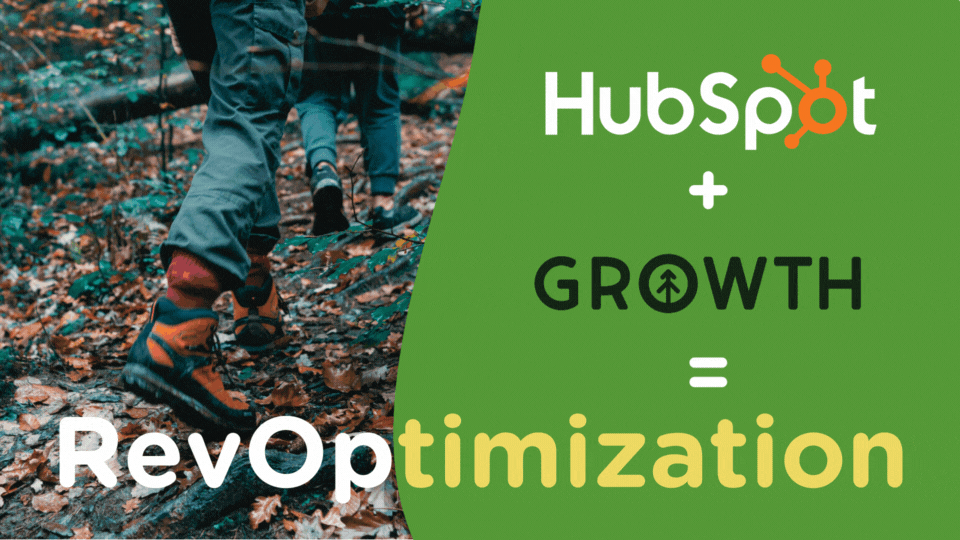 CRMDec 7, 2021
CRMDec 7, 2021 Growth Marketing Firm
Growth Marketing FirmGrow Your ROI with Growth’s HubSpot Optimization Service
(last updated May 8, 2023) HubSpot absolutely delights with its ability to help you attract, engage, and...
-
 Sales EnablementAug 16, 2021
Sales EnablementAug 16, 2021 Growth Marketing Firm
Growth Marketing Firm4 Ways to Modernize Tradeshow ROI
Last updated May 11, 2022 Even if you know your way around a trade show and what it takes to get people to...
-
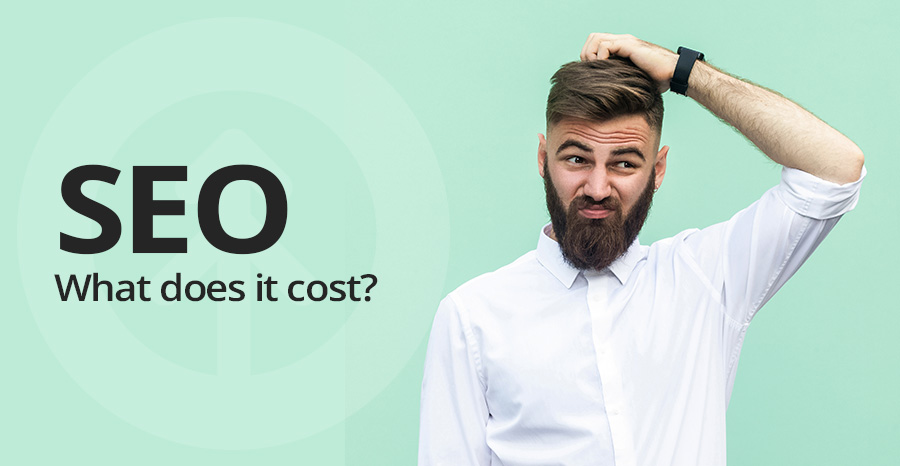 SEOJun 4, 2020
SEOJun 4, 2020 Ashley Lilly
Ashley LillyHow much does SEO cost?
Last Updated January 22, 2021 Everyone’s website needs SEO but how do you know how much to pay or who to...