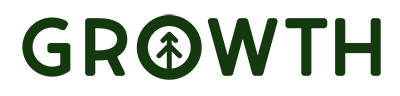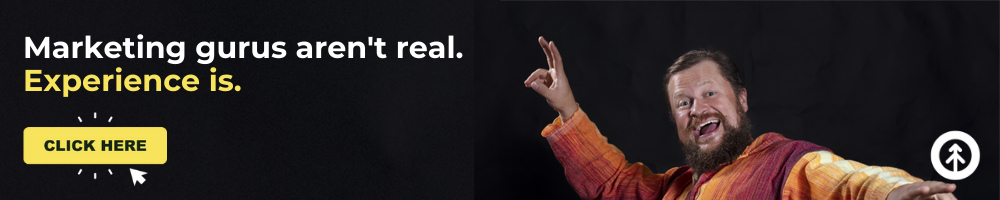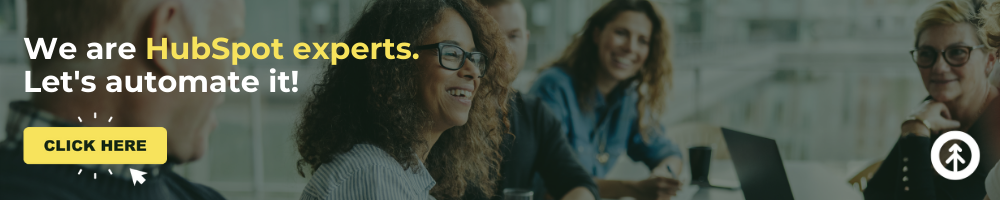How to Build Responsive Google Ads in HubSpot
Did you guys know that Google will no longer support text-only ads after June 30, 2022?
That’s important news because if you’ve got text-only ads waiting to go out in HubSpot, you’ve got some quick editing to do (because you can’t edit your current text-only ads after June 30, either).
On July 1 and beyond, all new Google ad campaigns must be “responsive.”
Specifically, a Responsive Display Google Ad.
If that’s new and scary, we’ve got you because we’re about to drop some information that’ll turn that “YIKES” news into good news.

What’s a Responsive Display Google Ad?
Simple answer: a Responsive Display Google ad uses graphics and text that automatically adjust the following aspects to fit the ad space:
- Size
- Appearance
- Format
Say, what now?!
Yep.
How Do Responsive Ads Work?
Responsive display ads help you reach a larger audience because various elements are adjusted in your ad to reach more people.
And we all know what that means for our target audience: it maximizes the likelihood of them seeing it.
This is excellent news for small businesses that may not have marketing teams in-house to create numerous ad images of varying sizes.
- (Psst! Need help with Google Ads? That’s one of our superpowers!)
Responsive display ads do that additional work for you.
Speaking of additional, check out these benefits:
Sound like good news? Yeah, well, it is!
So, let’s get you up and running with clear steps for setting up your responsive display ad in HubSpot.
Steps for Creating a Responsive Display Ad in HubSpot
It may look like a lot, but these steps are super easy. We promise.
- Log into your Google Ads account.
- On the navigation menu, click “All Campaigns.”
- Click “Display Campaigns.”
- Choose and click which of your campaigns you want to make responsive.
- Select “Ads & Extensions,” then click “Ads.”
- Click the “+” button.
- Choose “responsive display ad.”
- Select the “ad group.”
- Add, then save your images. (Click the “+” video button to add a video).
- Place your text elements. [create anchor text to this]
- View the ad sizes and ad formats to make sure they’re correct.
- Preview and save your fancy new responsive ad.
Assets You Need to Create a Responsive Ad
To run your responsive ad, you need a few assets uploaded first. Let’s take a look.
1. Visual Elements
You can use up to 15 images in a Google responsive ad. 15!
From those, Google’s algorithm chooses which ones work best in the ad space. So, choose wisely. We recommend including at least 5 for higher conversions.
More pro tips on image ads:
- Use high-definition sizes.
- Use the most popular sizes:
- 300 x 250
- 728 x 90
- 160 x 600
- 320 x 50
- 300 x 600
- For animated images, use HTML5.
Don’t forget to add your logo as at least one of the images you include in your ad.
The best practice is to use 1:1 and 4:1 versions with transparent backgrounds for the aspect ratio of your logo.
Pro tip for video: You don’t have to create a video for your ads. In fact, if you select the advanced format option, Google will generate a video based on the visual and text assets you have on file.

2. Text Elements
- Headlines: Create 5 short headlines for your ad of 30 characters or fewer and 5 long headlines of 90 characters or fewer. Note: your headline won’t always appear with your description, so make it compelling enough to attract clicks without it.
- Descriptions: Write up to 5 descriptions that will show based on what Google algorithms determine will work best. These should be 150 characters or fewer.
- Call-to-action: Your ad’s CTA should request an action. For example, “learn more,” “sign up now,” and “join now.”
- Your business name: Make sure to spell and capitalize the name of your brand exactly as you’d like it to appear in the ad.
- The URL: Include the URL of the landing page on your website where people will land when they click your ad. Google Ads lets you track or add custom parameters to this URL to generate reports in HubSpot.
“Your ad may get rejected if…”
Uh-oh. Luckily, these issues are now easier to avoid. Check it out.
Google will reject your ad if:
- More than 20% of your images are covered in text (careful of those memes, friends).
- Your ad includes content that is:
- Irrelevant
- Misleading
- Sexual
- Images are of low quality.
- Your ad violates Google trademark use policies.
And that’s pretty much it! July 1 here we come!
Growth has been working with responsive ads in Google from the get-go.
And since they’re the perfect way to switch up your ads with efficiency (and pretty much a requirement now), now’s the time to ask one of the marketing experts on our team to help you out with them if you’re still a little shaky about this approaching deadline.
We’re right here. Ask us!
Explore More Insights: Related Blog Posts
-
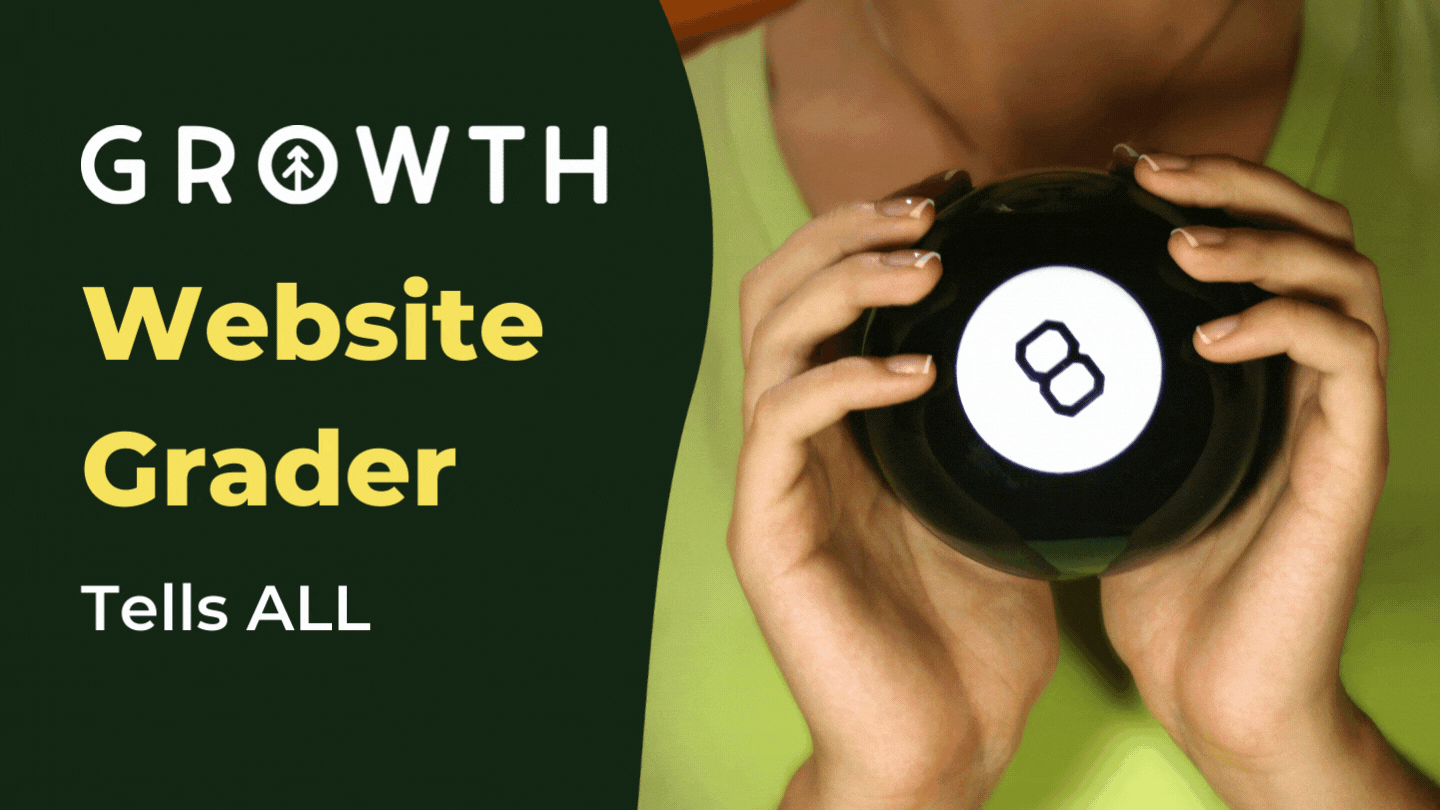 Sales EnablementOct 3, 2021
Sales EnablementOct 3, 2021 Growth Marketing Firm
Growth Marketing FirmHow Efficient is Your Website? Our Grader Tool Knows. Ask It.
Cody Kloock · Website Grader A website grader is a tool that does exactly what its name suggests: it grades...
-
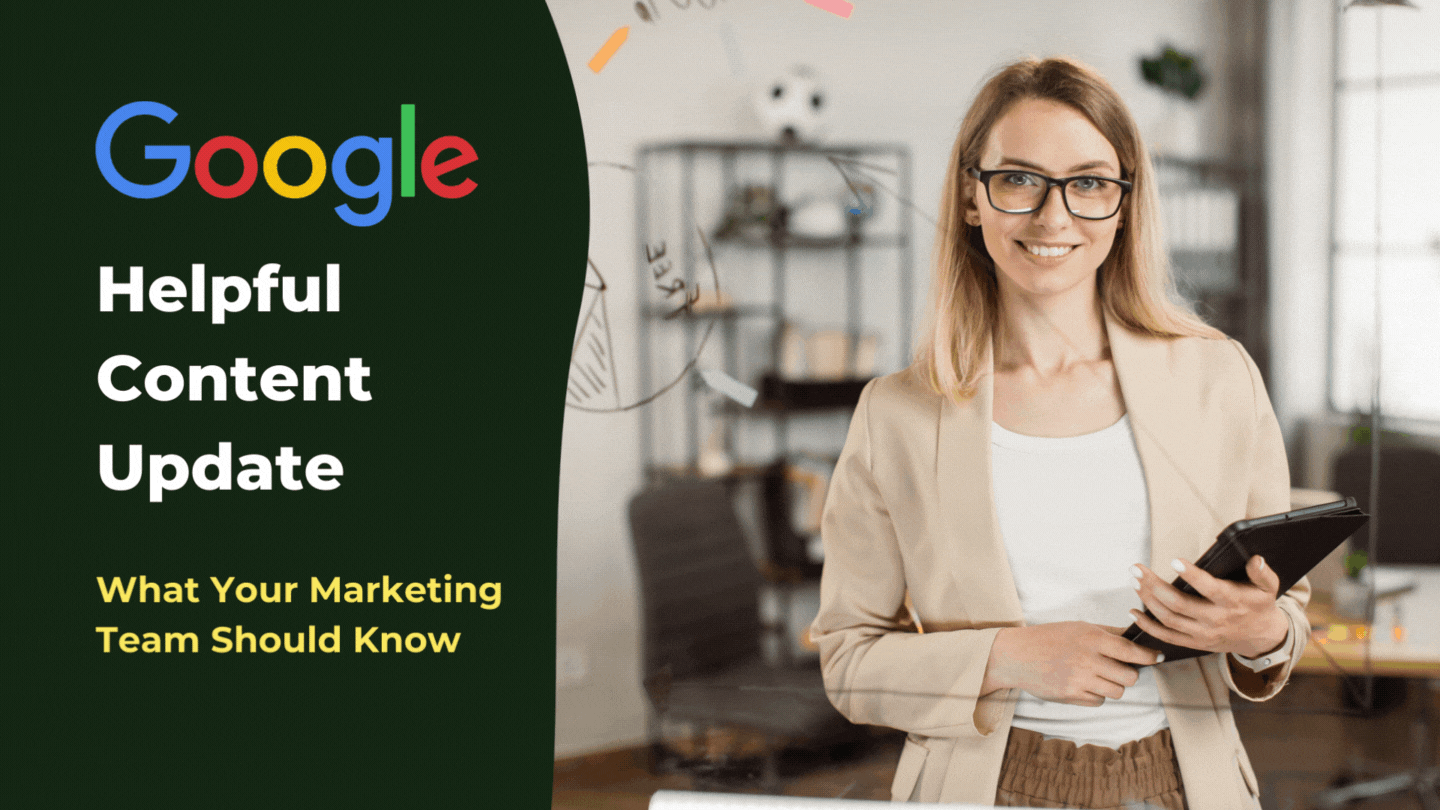 SEOSep 21, 2022
SEOSep 21, 2022 Growth Marketing Firm
Growth Marketing FirmGoogle's Helpful Content Update: What Your Marketing Team Should Know
On September 9th, 2022, Google’s Helpful Content Update completed its rollout, so we’re all under its effect...
-
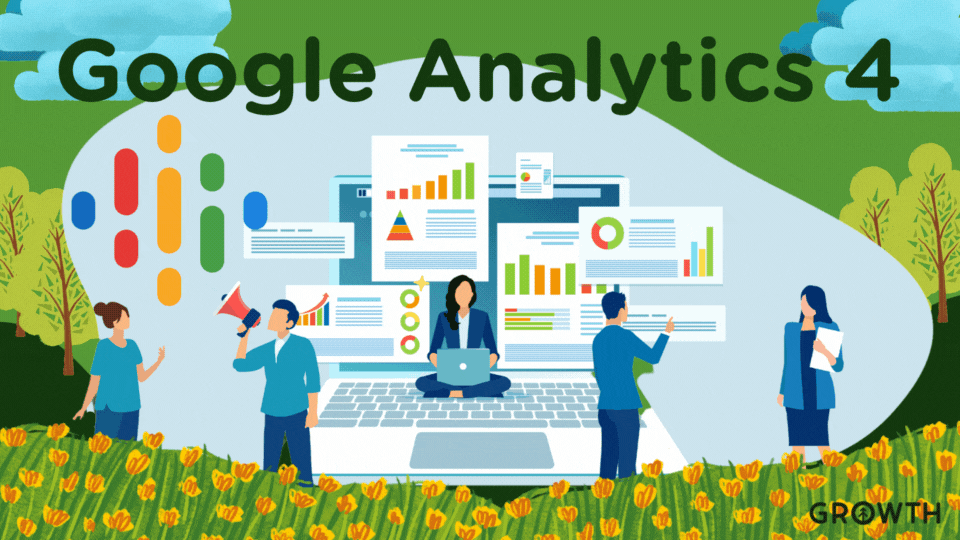 Marketing StrategyApr 19, 2023
Marketing StrategyApr 19, 2023 Growth Marketing Firm
Growth Marketing FirmGoogle Analytics 4: What You Need to Know
Essential news: Google’s legacy analytics solution, Universal Analytics, is on its way out, and Google...
-
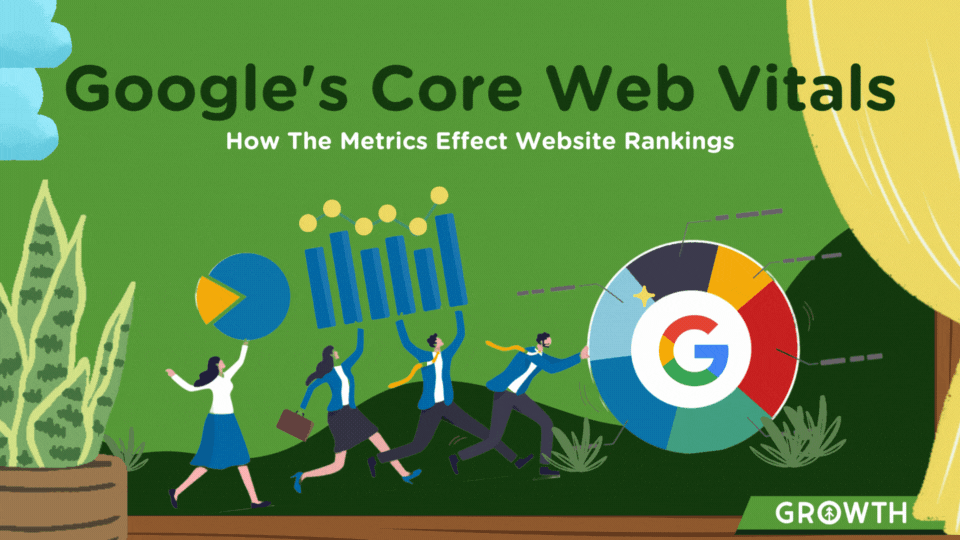 Website DesignMay 22, 2023
Website DesignMay 22, 2023 Growth Marketing Firm
Growth Marketing FirmGoogle's Core Web Vitals to Improve Website Ranking
Maintaining a strong website is crucial for businesses of all sizes - no matter the industry.
-
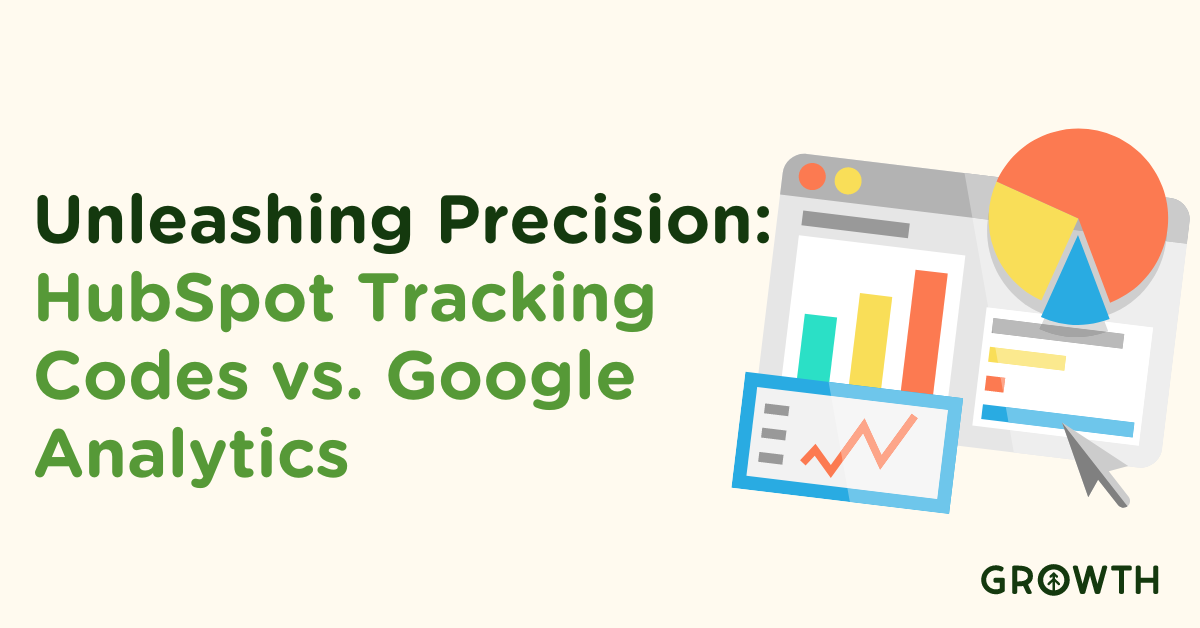 web analyticsDec 6, 2023Cara Bunda
web analyticsDec 6, 2023Cara BundaUnleashing Precision: HubSpot Tracking Codes vs. Google Analytics
In the intricate world of digital analytics, businesses are constantly seeking tools that not only provide...
-
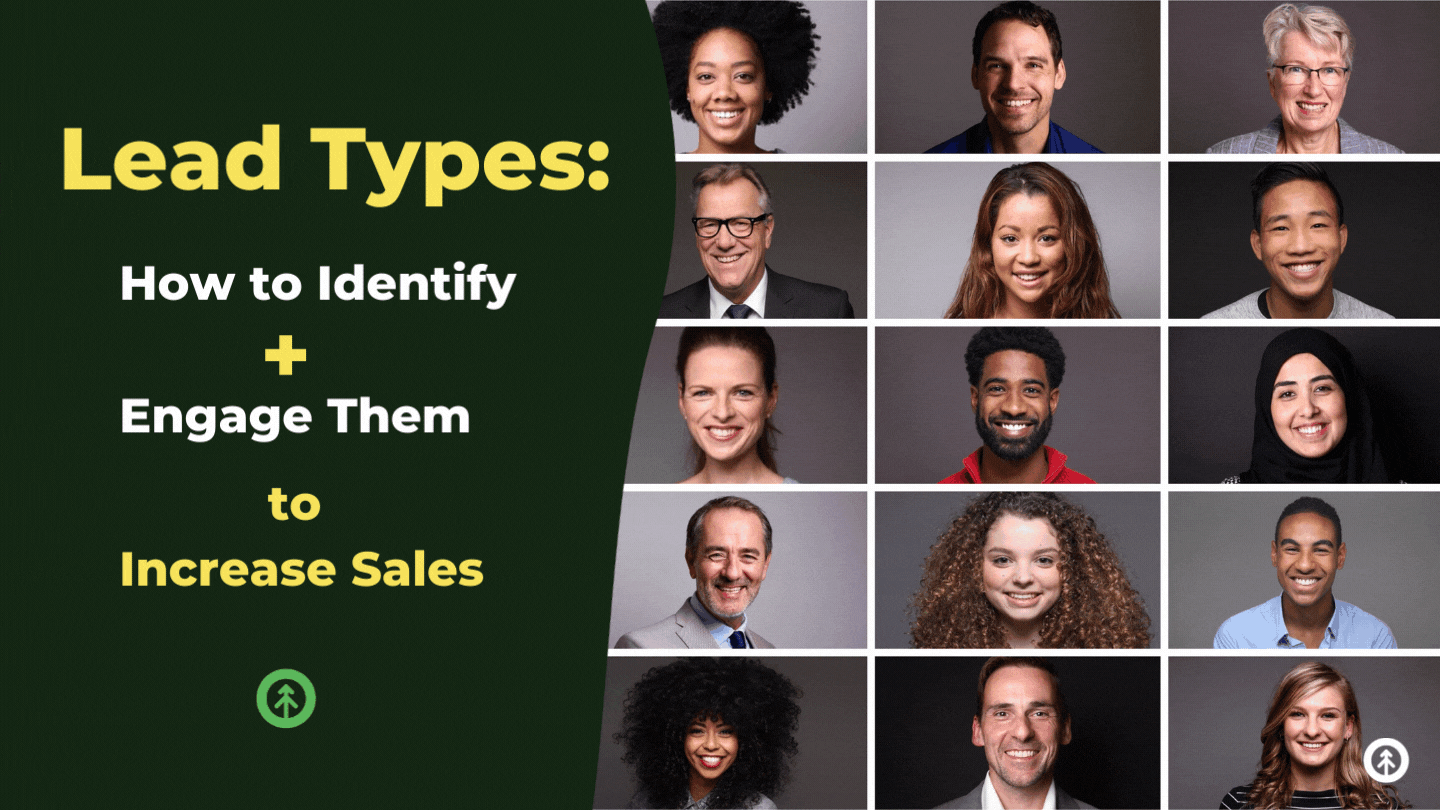 Sales EnablementJan 28, 2022
Sales EnablementJan 28, 2022 Growth Marketing Firm
Growth Marketing FirmLead Types: How to Identify + Engage Them to Increase Sales
In our previous blog article, 8 Daily Habits for a Healthy Sales Pipeline, we went over our top strategies...
-
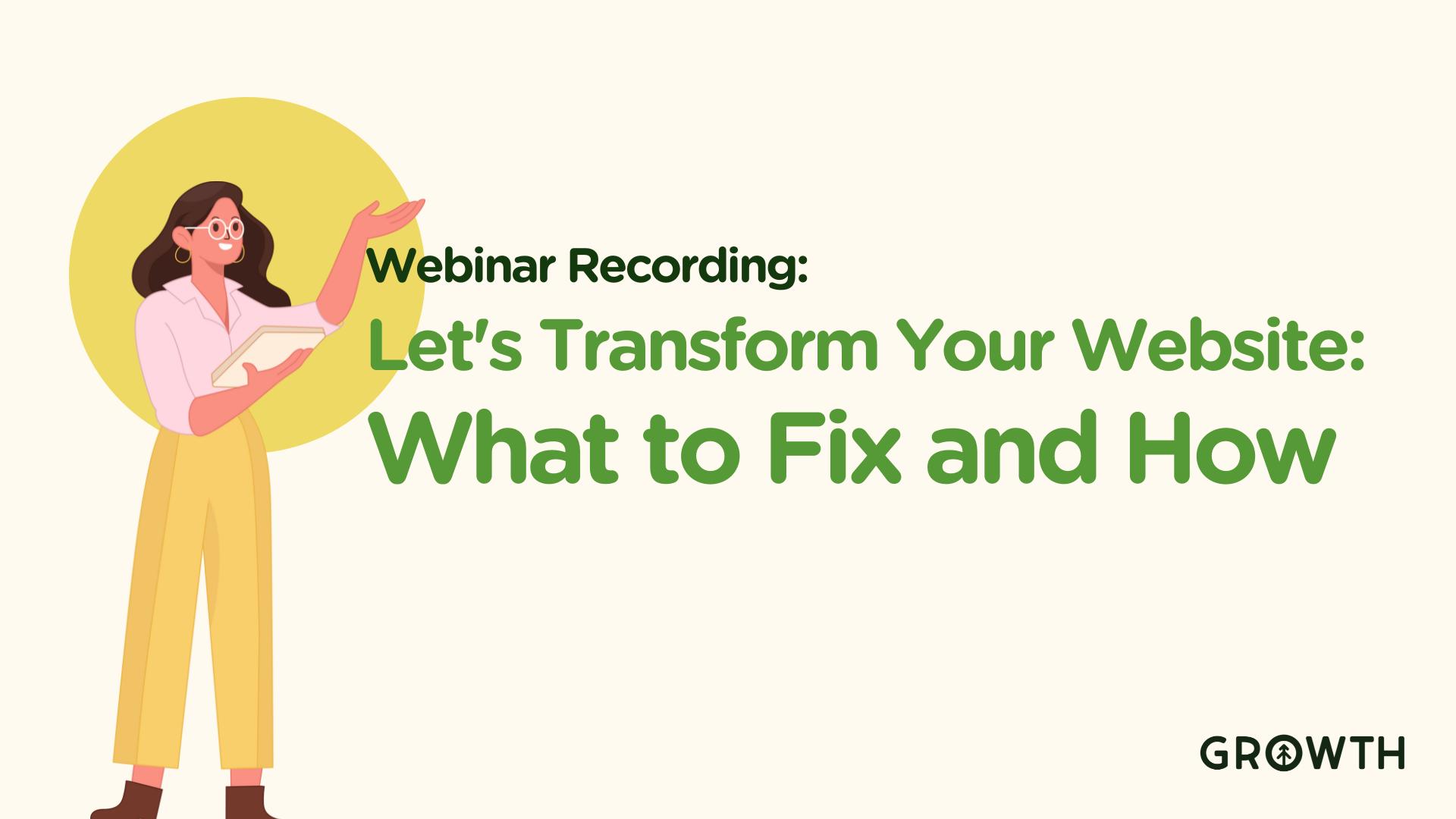 Website DesignOct 2, 2023
Website DesignOct 2, 2023 Chris Nault
Chris NaultTransforming Your Website: What to Fix and How
In our recent enlightening webinar, Chris Nault, the CEO and founder of Growth, shared invaluable insights on...
-
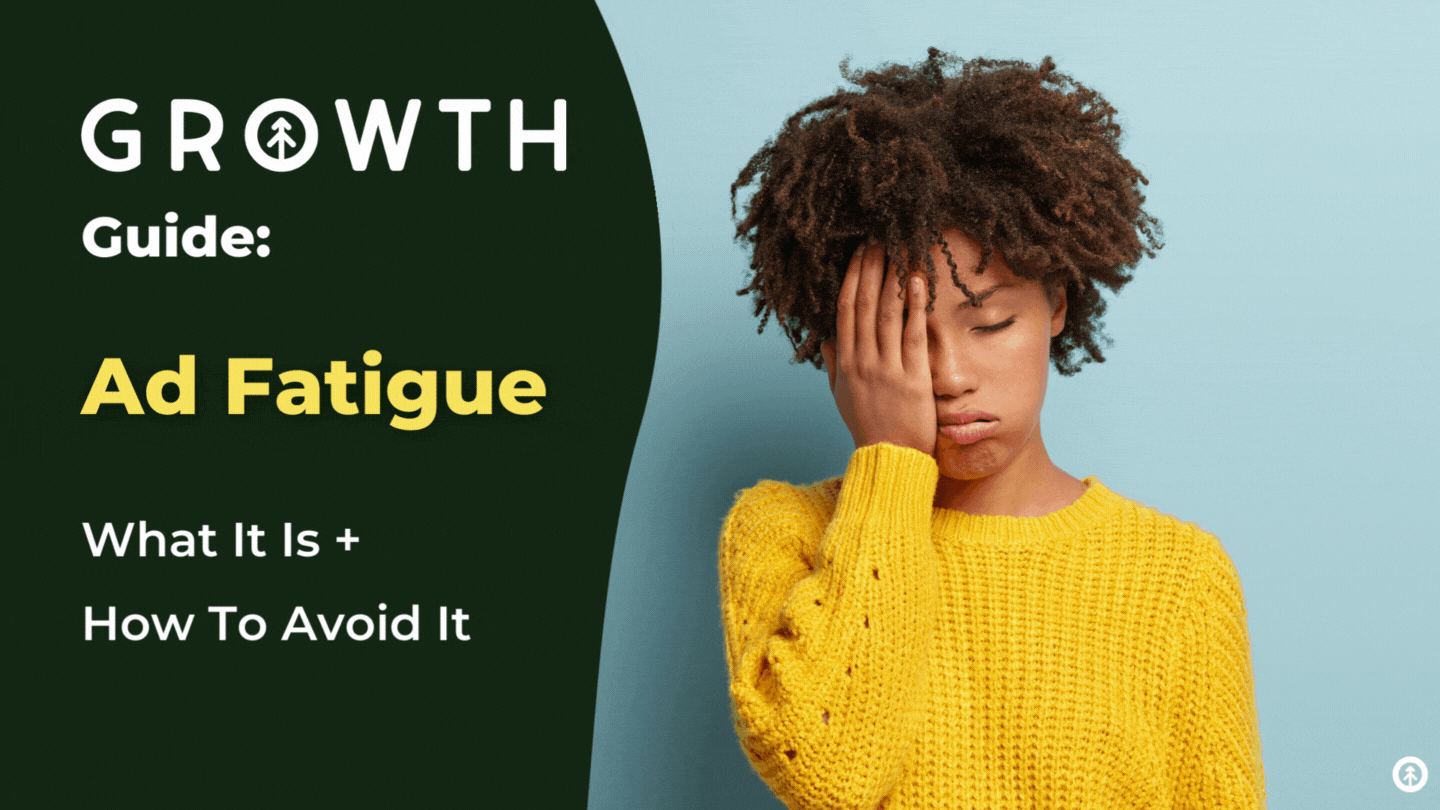 AdvertisingAug 22, 2022Cody Kloock
AdvertisingAug 22, 2022Cody KloockAd Fatigue: The Rundown
Growth Marketing Firm · Ad Fatigue - The Rundown Have you ever been scrolling through social media and seen...
-
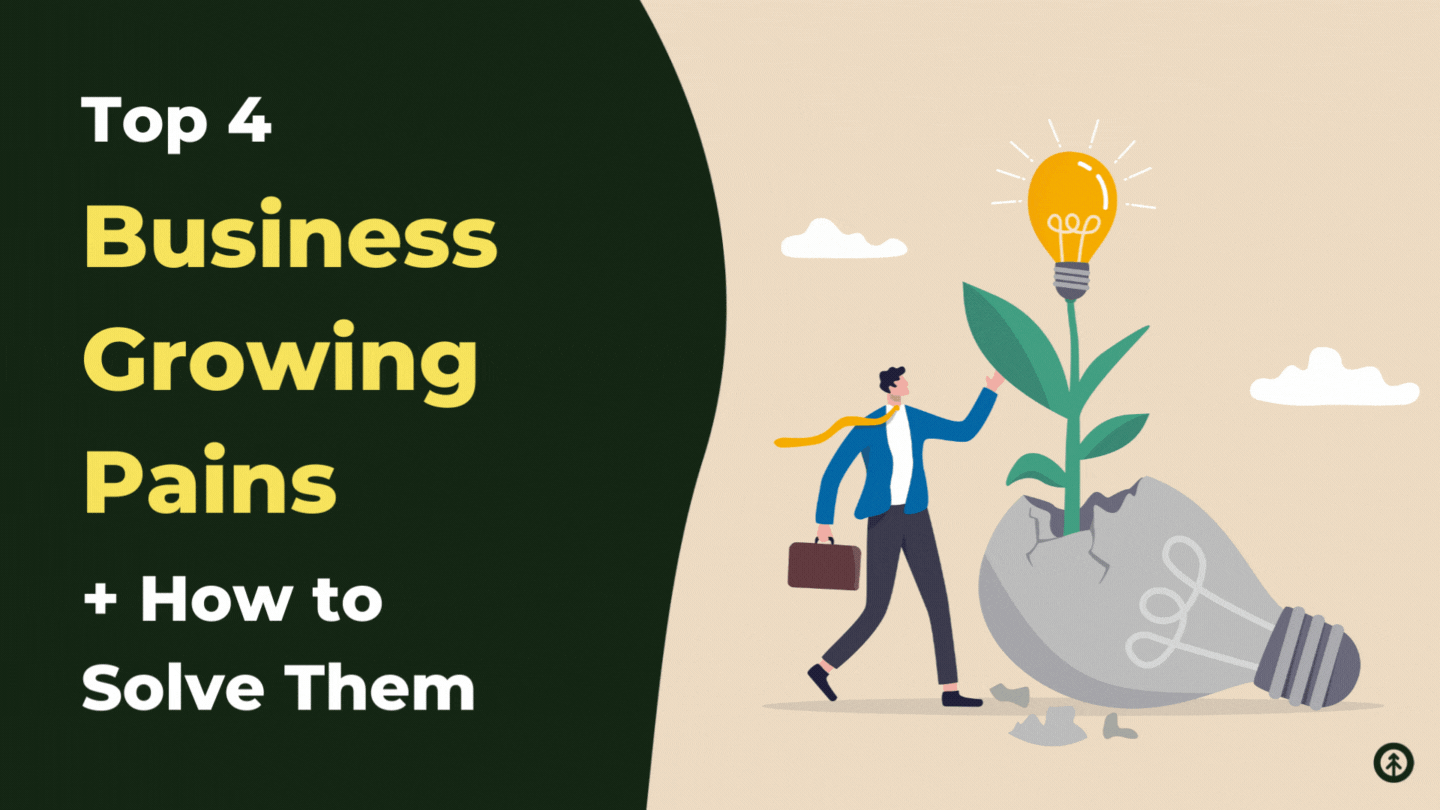 Growth MindsetOct 7, 2022
Growth MindsetOct 7, 2022 Growth Marketing Firm
Growth Marketing FirmTop 4 Business Growing Pains + How to Solve Them
As your business grows, you'll inevitably experience growing pains—problems that arise from expanding too...