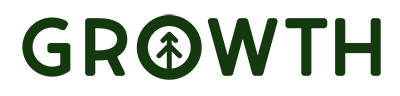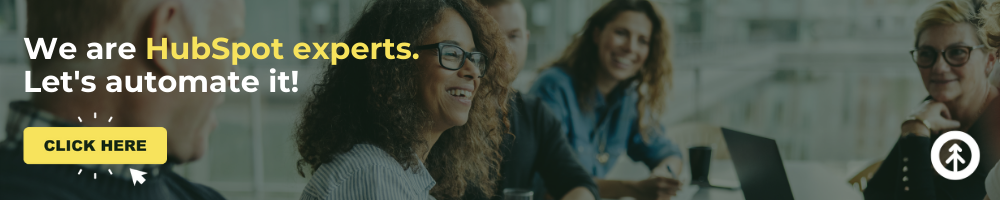4 Great Ways to Personalize Sales with HubSpot Snippets
As we round the corner to 2022, we are reminded that one thing we can’t get more of is time.
But guess who has time to hand out? HubSpot, of course. How? With Snippets!
What’s a Snippet?
Remember that copy that you used to spend a fairly large amount of time typing over and over again during sales conversations, email, and even customer questions?
HubSpot Snippets lets you create custom blocks of text that you can simply drop into all your conversations exactly where and when you need them.
You can use Snippets in all the spaces where you used to type out that same copy every. single. time.
Snippets also help you stay consistent, on-brand, and typo-free with your sales conversation copy—even across your teams.
That’s time in the bank, folks! And we’re going to share our best Snippet ideas so that you have more of it.
How to Create a Snippet in HubSpot
.png?width=1920&name=three-clicks-hubspot-snippet-growth-marketing-firm%20(1).png)
In typical HubSpot fashion (in which everything becomes easier), you can create a whizbang Snippet as easy as clicking three times.
Three clicks to a Snippet:
- Click on “Conversations” in the HubSpot navigation bar.
- Click on “Snippets” in the drop-down menu.
- Click on the “Create Snippet” button in the top right-hand corner.
Just type out (or paste) the text block you need (for the very last time!), and give it a shortcut name so you can find and use it later.
Now, when you need to use the Snippet you created, type a “#” + the shortcut name, and the entire text block will just plop down exactly where you want it.
When to Use a Snippet
If you’re not sure yet how big a deal this is, check out our four favorite ways to use HubSpot Snippets:
- Answering FAQs
- Live Chat
- Sales Call Notes
- Customize + Automate Quotes
Perhaps ours will spark some big ideas about how you can use HubSpot Snippets, too.
Answering FAQs
Answering email can take forever when you find yourself typing the same answer to frequently asked questions like these over and over (which is a pretty swell “problem” to have, but still).
- What are your prices for [fill in the blank]?
- Do you charge extra for [fill in the blank]?
- Do you accept [fill in the blank payment method]?
- What is your policy on [fill in the blank]?
Snippets were built for moments like these.
Now, responding to FAQ emails only requires you to type “#” and the title of the Snippet you need. Your responses are correct, clean, concise, and happen lickety-split.

To make it even better, HubSpot has extensions for Gmail and Outlook. These extensions won’t let you use the “#,” but your Snippets are accessible with a drop-down menu that’s (just as neat) right inside your favorite email generator.
Live Chat
If you use live chat for nurturing leads or talking with customers, Snippets can save you so much time and ensure that your conversations are exactly on point, on-brand, organized, and typo-free.
If you find yourself typing these questions over and over in live chat conversations, HubSpot Snippets are for you:
- “May I have your permission to access your account so that I can help you better?”
- “Did you step away? Would it be more helpful if I followed up with an email instead?”
- “No, I’m sorry; we no longer offer that service. Is there another way I can help you with that?”
Bonus: You can even steal these questions from right here for your own Snippets. Just copy and paste. So easy.
Sales Call Notes
People in sales are built with curiosity and interest in others at their very foundations.
But, the hard part (for everyone) is remembering what each customer says a month from now when you speak with them again (especially if you’ve asked similar questions of many prospects).
Use Snippets for that, too!
If you use a prepared script for sales calls, save it as a snippet with a space in between your questions for notes. Each time you make a phone call, create a new note and add the Snippet.
Now you have:
- a Snippet
- great sales conversation notes, AND
- a template for all calls going forward.
That’s what’s called a workable SYSTEM.
Customize & Automate Your Quotes …at the same time
Generating great quotes is a HubSpot superpower, especially with their new Payments tool that lets your customers make a payment right there on the spot if they want.
Great sales people know which customers would love this and which ones would see it as pushy. Snippets allows you to choose which customers should get the Payment tool on quotes and which ones would rather have it on an invoice.
Here’s how: Create a Snippet that includes a personalized phrase about the payment tool, your terms of service, your price points, etc. and then just drop the “#” + your shortcut name in the text box for “comments to buyer” and “purchase terms” on your HubSpot-generated quote.
That’s automated customization (oxymoron? yes & no) and exceptional CX all in one.
You can even shift the voice of your Snippets to fit each of your customer avatars.
Imagine: “#paymenttoolcasual” vs. “#paymenttoolformal” and everything in between.
That’s how you create a fantastic customer experience that also puts time (and money) in the bank.
How many fancy uses for HubSpot Snippets will you create that save you bookoos of time and money? It’s a tool for which you can find a zillion different uses. Try it! And let us know how it goes.
Want to get more tips about what we do (i.e. HubSpot)? Follow us on LinkedIn, bookmark our blog, or book a meeting with us to find out how we level up our clients’ ROIs every single day. We’re RevOps humans, and we’re right here.
Explore More Insights: Related Blog Posts
-
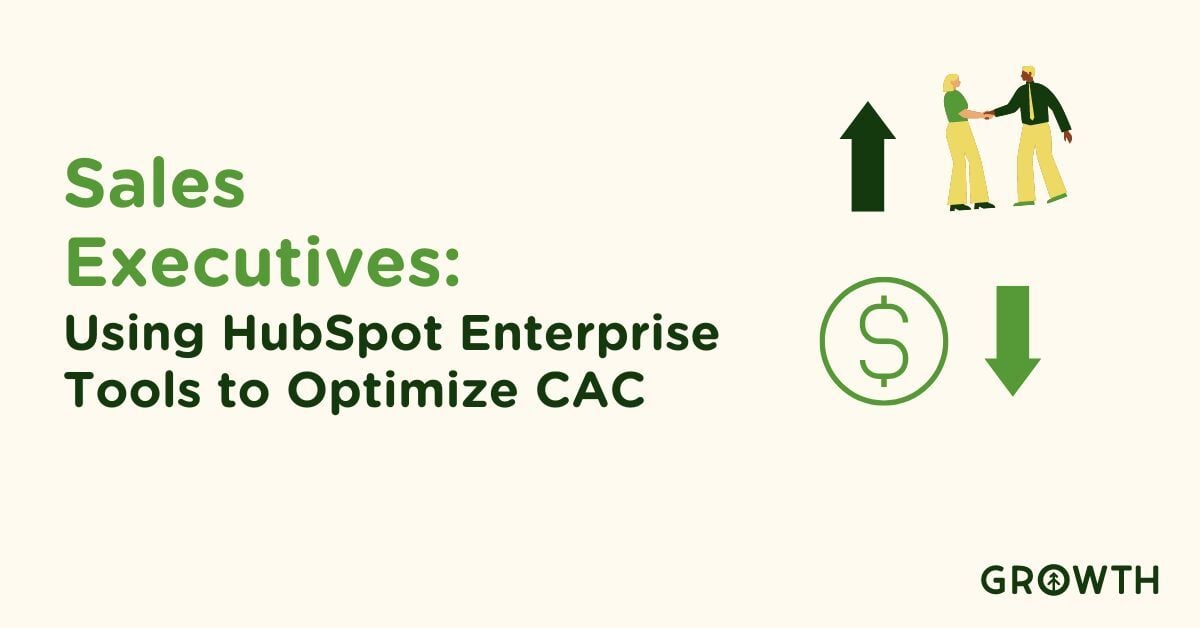 HubSpotFeb 26, 2024Rick Barcellos
HubSpotFeb 26, 2024Rick BarcellosSales Executives: Using HubSpot Enterprise Tools to Optimize CAC
In the competitive landscape of sales, where every dollar spent could be the difference between a lead and a...
-
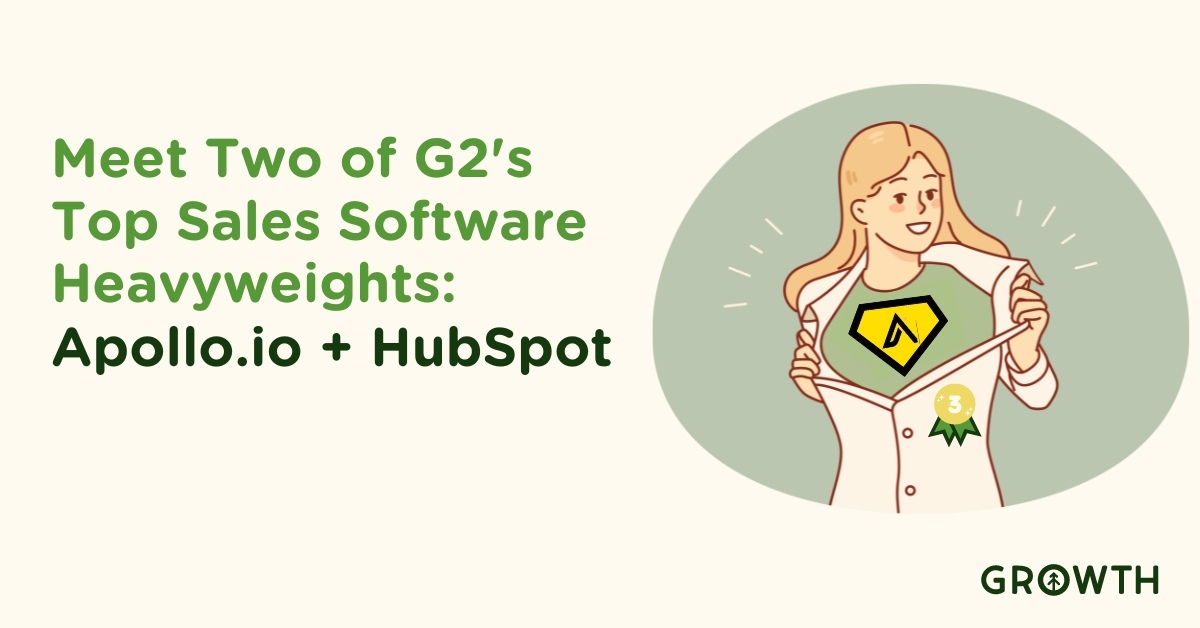 Sales EnablementFeb 12, 2024Rick Barcellos
Sales EnablementFeb 12, 2024Rick BarcellosMeet Two of G2's Top Sales Software Heavyweights: Apollo.io + HubSpot
In the ever-evolving landscape of sales technology, it's rare to find tools that not only meet but exceed...
-
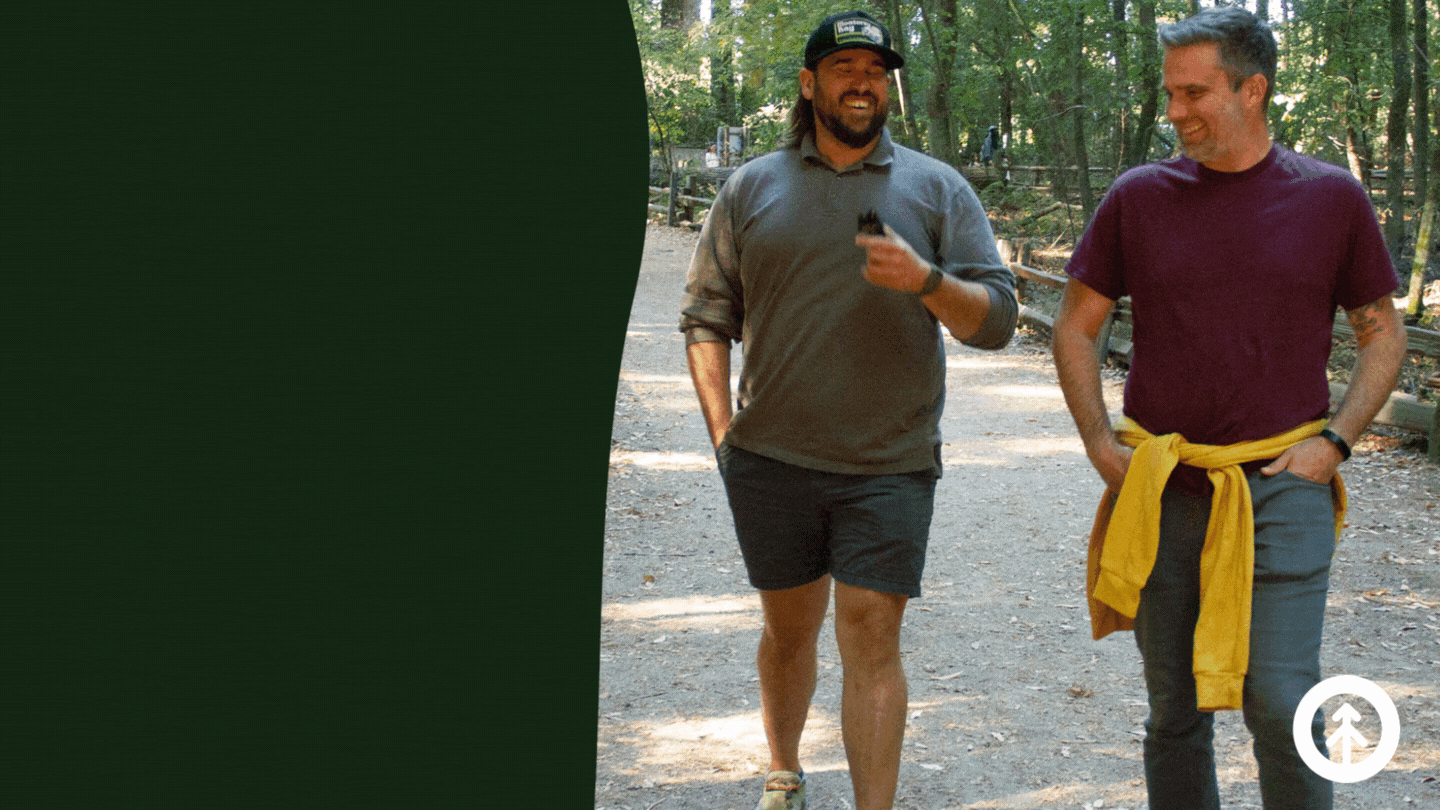 HubSpotSep 20, 2022
HubSpotSep 20, 2022 Chris Nault
Chris NaultWill from Growth Featured at HubSpot's Open Access 2022
Are you looking to start a career in sales? Well, you're in luck! Our partners at HubSpot are hosting an...
-
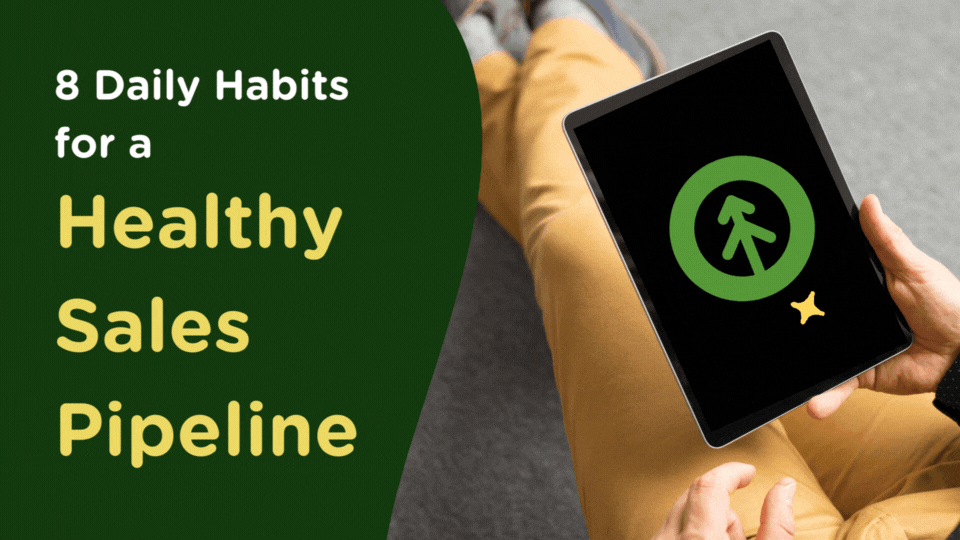 HubSpotJan 17, 2022
HubSpotJan 17, 2022 Growth Marketing Firm
Growth Marketing Firm8 Daily Habits for a Healthy Sales Pipeline
(last updated July 7, 2023) Habit #1? HubSpot.
-
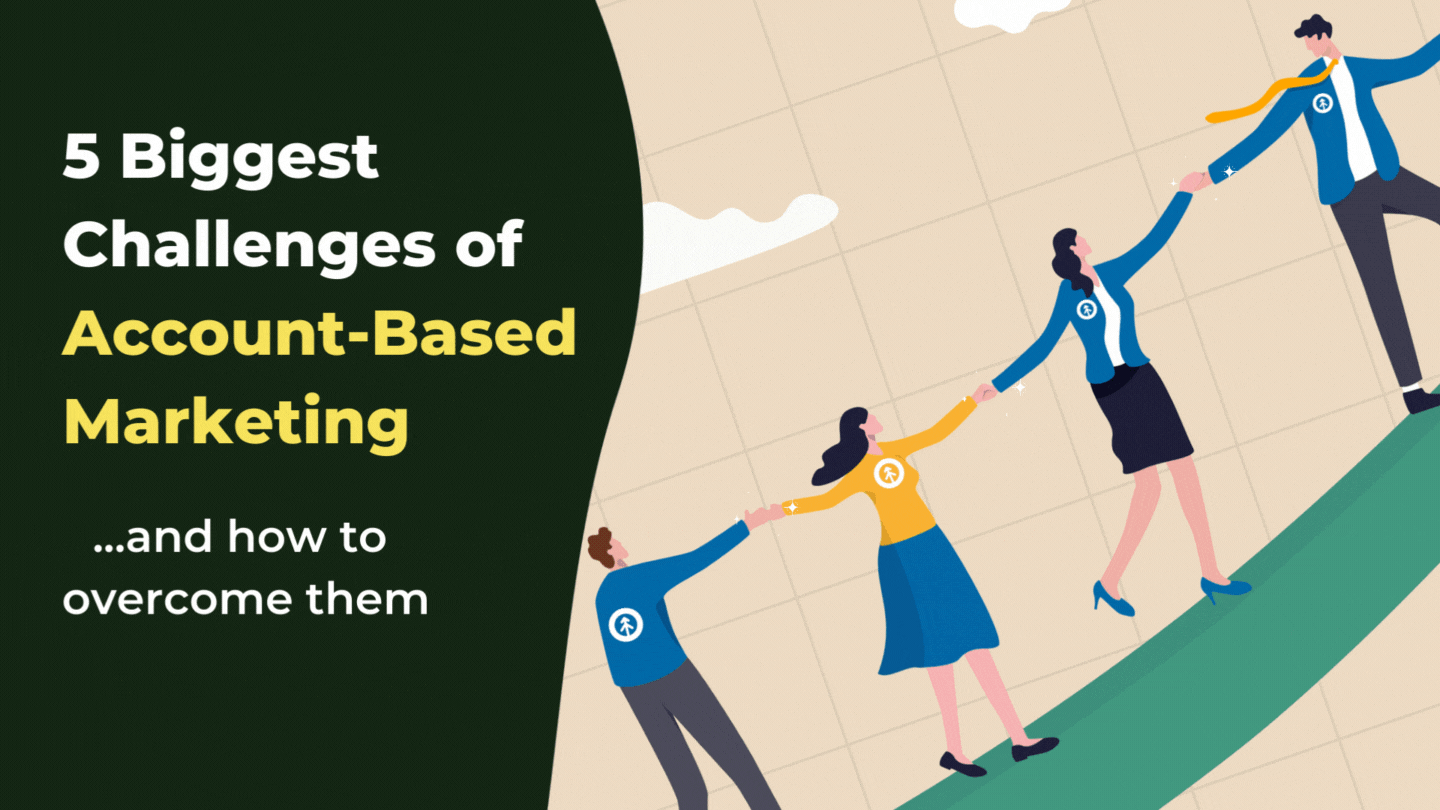 HubSpotAug 17, 2022
HubSpotAug 17, 2022 Growth Marketing Firm
Growth Marketing Firm5 Biggest Challenges of Account-Based Marketing + How to Overcome Them
Growth Marketing Firm · 5 Biggest Challenges Of Account - Based Marketing + How To Overcome Them ABM or...
-
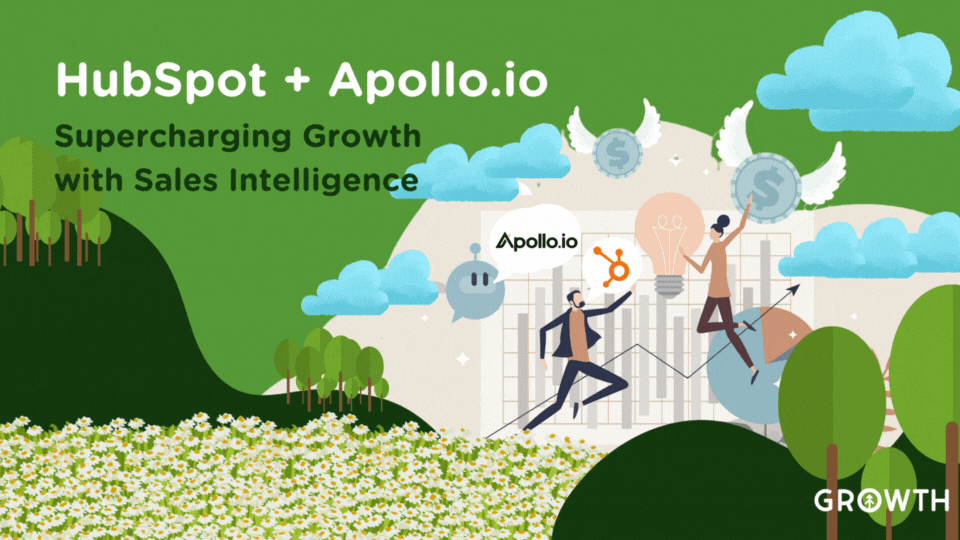 HubSpotMay 17, 2023
HubSpotMay 17, 2023 Growth Marketing Firm
Growth Marketing FirmHubSpot + Apollo.io: Supercharging Growth with Sales Intelligence
Efficient workflows and seamless communication between various data tools are more important now than ever...
-
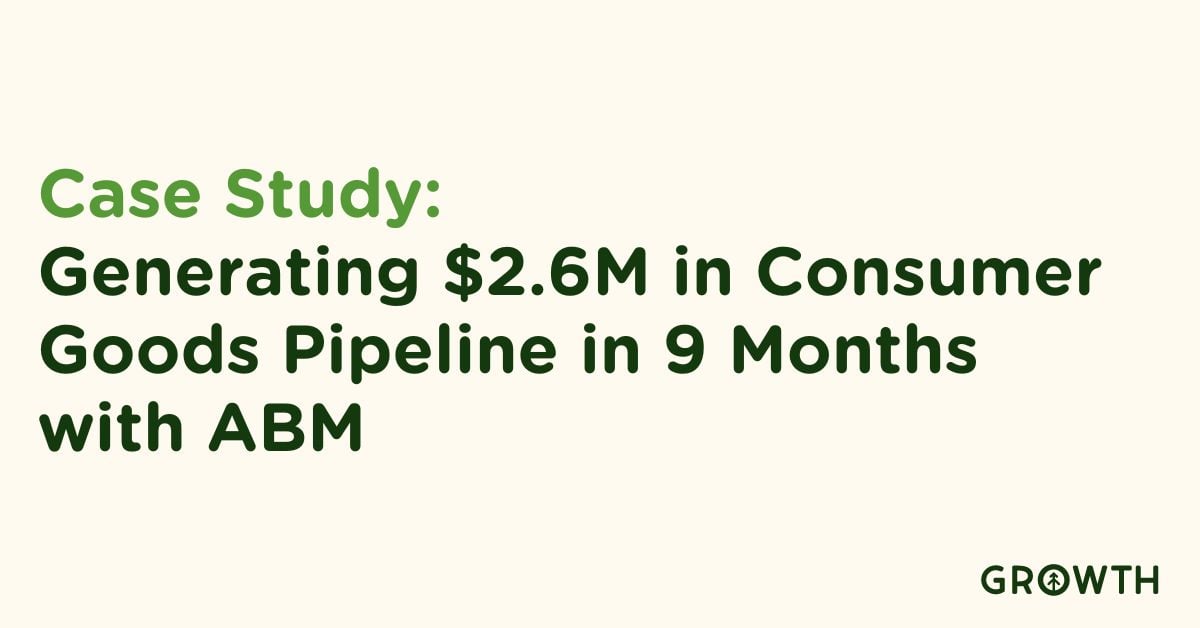 Sales EnablementJan 22, 2024
Sales EnablementJan 22, 2024 Growth Marketing Firm
Growth Marketing FirmCase Study: Driving $2.6M in pipeline in 9 months with ABM for Mechanix Wear
In a strategic shift to amplify their B2B operations, Mechanix Wear and Chicago Protective Gear partnered...
-
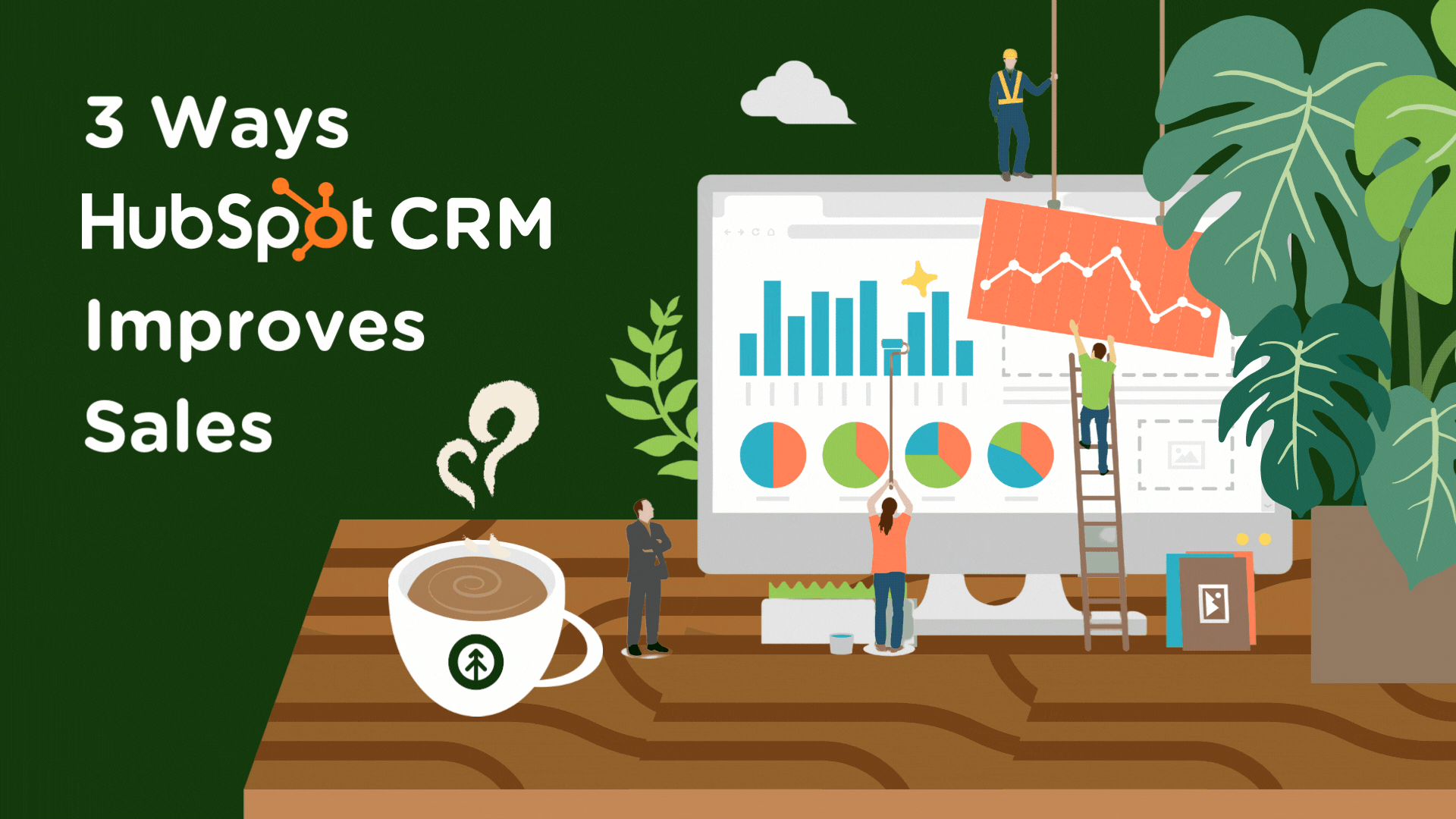 Sales EnablementMar 1, 2023
Sales EnablementMar 1, 2023 Growth Marketing Firm
Growth Marketing Firm3 Ways CRM Software Improves Sales
Customer Relationship Management (CRM) software is a tool designed to help companies manage and analyze their...
-
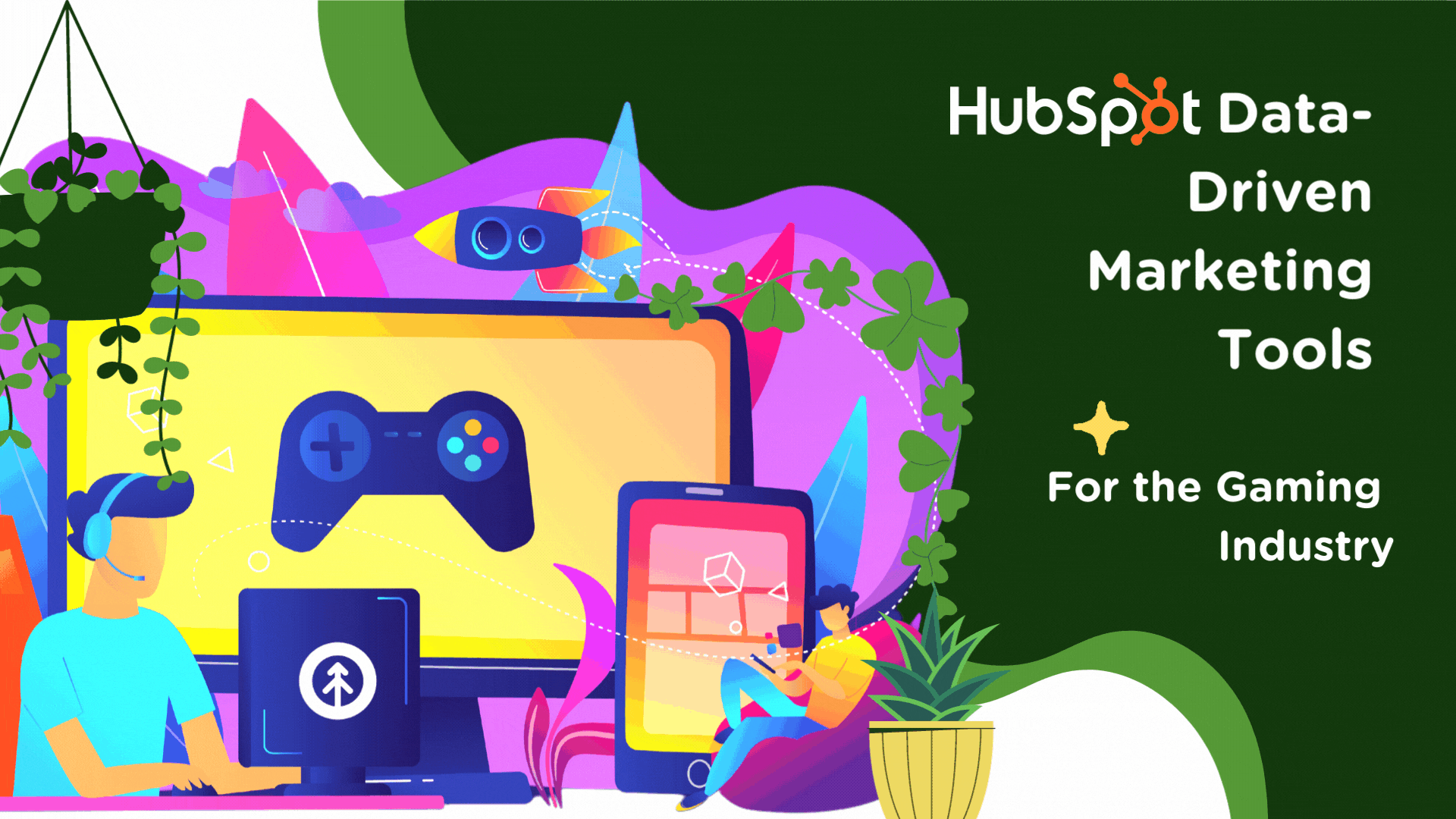 HubSpotMar 6, 2023
HubSpotMar 6, 2023 Growth Marketing Firm
Growth Marketing FirmHubSpot Data-Driven Marketing Tools for the Gaming Industry
With the rise of online gaming and esports, it’s become more important than ever for game developers and...